Keyboard Symbols List and Names
Here is a list of the keyboard symbol and their name (on a standard Windows keyboard layout):
| Symbol | Name |
|---|---|
| ~ | Tilde |
| ! | Exclamation mark |
| @ | At sign |
| # | Number sign (or hash) |
| $ | Dollar sign |
| % | Percent sign |
| ^ | Caret |
| & | Ampersand |
| * | Asterisk |
| ( | Left parenthesis |
| ) | Right parenthesis |
| – | Hyphen (or dash) |
| _ | Underscore |
| = | Equals sign |
| + | Plus sign |
| [ | Left bracket (or square bracket) |
| ] | Right bracket (or square bracket) |
| { | Left brace (or curly bracket) |
| } | Right brace (or curly bracket) |
| | | Vertical bar (or pipe) |
| \ | Backslash |
| : | Colon |
| ; | Semicolon |
| “ | Quotation mark (or double quote) |
| ‘ | Apostrophe (or single quote) |
| < | Less than sign |
| > | Greater than sign |
| , | Comma |
| . | Period (or full stop) |
| / | Slash (or forward slash) |
| ? | Question mark |
| (Space) | Space bar |
Note that the actual names of some symbols may vary depending on the context in which they are used.
Keyboard symbols aren’t just cool, they’re also functional. In fact, they usually serve important functions in the document or text.
For example, the at symbol (@) is very often used when you’re corresponding online because this symbol normally appears inside an email address.
The keyboard symbol “&” is called an ampersand. It’s normally used in informal writing to substitute the conjunction “and”.
Another example is the keyboard symbol “*” which is called an asterisk. You can use this symbol when you need to add additional information at the bottom of the page.
The ampersand and asterisk symbols are just two examples of various symbols on the keyboard. There are other cool symbols that you can insert into your document using a keyboard.
Sometimes they’re not always easy to spot. Sometimes you know the location but not the symbol name. If that’s the case, this article is here to help you!
Down below you can find the common keyboard symbols and their names!
Table of Contents
What are the symbols on a keyboard?
There are various symbols on keyboard.
There are some differences between the availability of keyboard symbols on Mac and Windows.
However, there are some common symbols on the keyboard that you can find on both:
- The exclamation mark (!)
- Percentage sign (%)
- Exponent sign (^)
- Ampersand sign (&)
- Asterisk sign (*)
- Open parenthesis sign (()
- Close parenthesis sign ())
- Dash or hyphen or minus symbol (–)
- Underscore symbol (_)
- Plus symbol (+)
- Equal symbol (=)
- Question mark (?)
- Dot sign (.)
- Comma sign (,)
- Colon (:)
- Semicolon (;)
- Apostrophe (‘)
- Quotation mark (“)
Keyboard Symbols on Windows

Keyboard Symbols on Mac
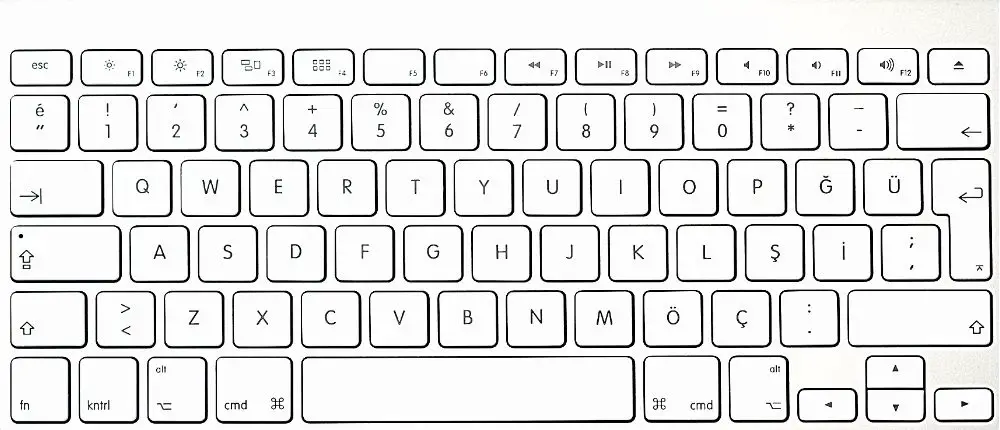
How to type keyboard symbols
There are a few different ways to input common symbols.
The first and easiest one is by using your keyboard. If the fancy symbol is included on your keyboard, you can easily press the button or press Shift and the button of the symbol.
You can also use the Character Map tool in Windows. To access this tool, press the Start button and then type “character map” into the search field. Once you’ve located the Character Map tool, simply select the symbol you want to use and then click on the Copy button. From there, you can paste the symbol into any document or text field.
There are also some websites on the internet that provides cool symbols to copy and paste. Usually, you can simply click the copy button and paste the symbol on your document.
How do you type the symbol on keyboard?
Learn how to type some common keyboard symbols below!
How to type exclamation mark on the keyboard?
You can easily type the exclamation mark using a keyboard by pressing the shift button and simultaneously pressing the number 1 button (top left of the keyboard).
How to type the @ symbol on the keyboard?
Simply hold down the shift button and press the number 2 button to produce the at (@) sign.
How to type hash symbol on keyboard?
To type the hash symbol, hold down the Shift key and press number 3 on top of the keyboard.
How to type dollar sign on keyboard?
To type the dollar sign using a keyboard, hold down the Shift key and press number 4 on top of the keyboard.
How to type percentage sign on keyboard?
To type the percentage sign on a U.S. keyboard, hold down the Shift key and press number 5 on top of the keyboard.
How to type exponent symbol on keyboard?
To type an exponent on a U.S. keyboard, hold down the Shift key and press number 6 on top of the keyboard.
How to type the ampersand symbol on keyboard?
To type the ampersand symbol on a U.S. keyboard, hold down the Shift key and press number 7.
How to type an asterisk symbol on the keyboard?
You can easily produce an asterisk symbol by holding down the Shift key and pressing the number 8 on top of the keyboard
How to type open parenthesis on a keyboard?
To type an open parenthesis on a U.S. keyboard, hold down the Shift key and press number 9 on top of the keyboard
How to type close parenthesis on the keyboard?
To type a close parenthesis on a U.S. keyboard, hold down the Shift key and press number 0 on top of the keyboard
How to type underscore on a keyboard?
To type an underscore, hold down the Shift key and press the hyphen (-) key.
How to type plus sign on the keyboard?
To type a plus sign, hold down the Shift key and press the equals (=) key.
How do you type an equal sign on the keyboard?
To type an equal sign, hold down the Shift key and press the plus (+) key.
How to type open bracket on keyboard?
To type an open bracket, hold down the Shift key and press the left square bracket ([) key.
How to type close bracket on keyboard?
To type a close bracket, hold down the Shift key and press the right square bracket (]) key.
How to type open brace on keyboard?
To type an open brace, hold down the Shift key and press the left curly brace ({) key.
How to type close brace on keyboard?
To type a close brace, hold down the Shift key and press the right curly brace (}) key.
How to type vertical bar on keyboard?
To type a vertical bar, hold down the Shift key and press the backslash (\) key.
Keyboard Symbols: A Final Thought
Inputting special characters is a quick and easy way to add some personality or functionality to your documents and text fields. So, don’t forget to include them when needed! Also, don’t forget to bookmark this page just in case you need it later!
